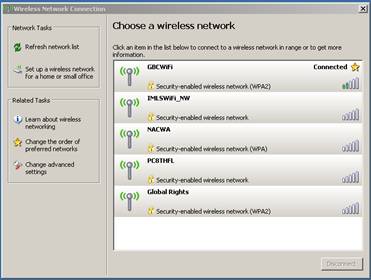United States
Civilian Board of Contract Appeals
Civilian Board of Contract Appeals
Wireless Configuration Setup
The following instructions will enable you to configure the Client Wireless Adapter on a Windows computer.
- Edit Wireless Network Connection Properties
- Click add in order to enter SSID and Network Authentication and Data Encryption information
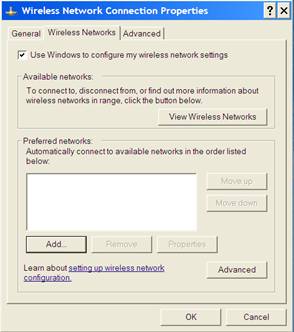
- The Network name Service Set Identifier (SSID) is CWPBAWAB and Data encryption is AES. Click Ok to save settings.
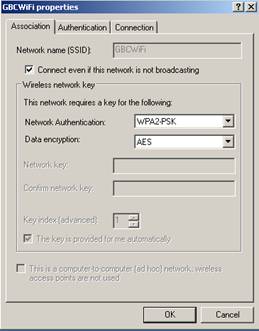
- Right click wireless network connection icon in the lower right corner to select View Available Wireless Networks.
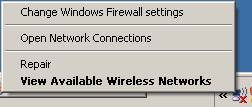
- The following screen will show the available wireless networks. Select refresh network list to update list. Select the wireless network given to you by the system administrator from the list and click connect.
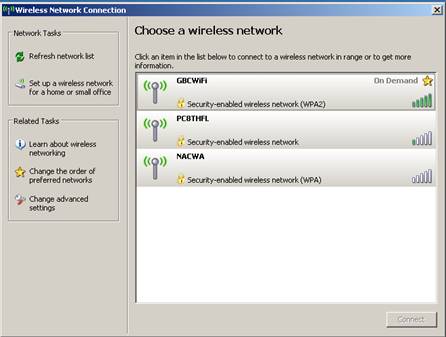
- The CBCA wireless network requires a network key which will be provided by the system administrator. After entering and confirming the key, select connect.
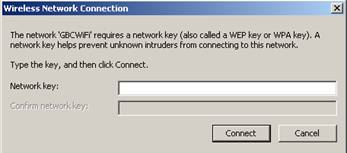
- The wireless network screen should show that the wireless device is connected to the network.